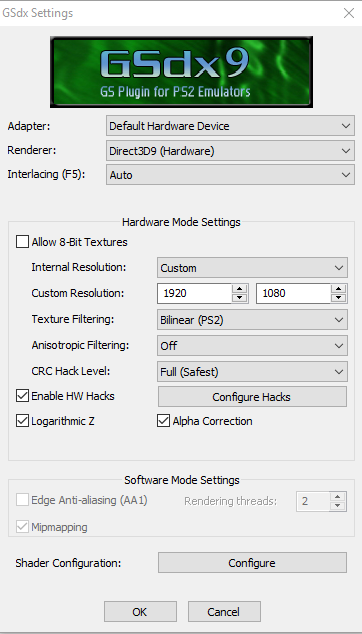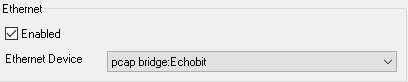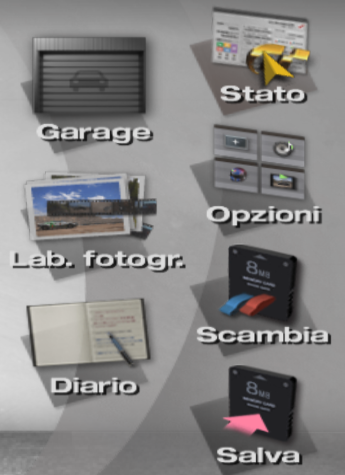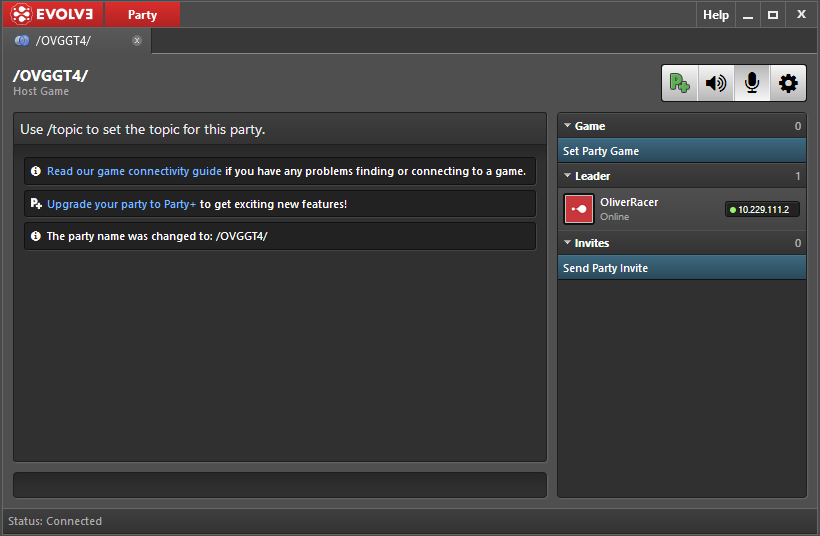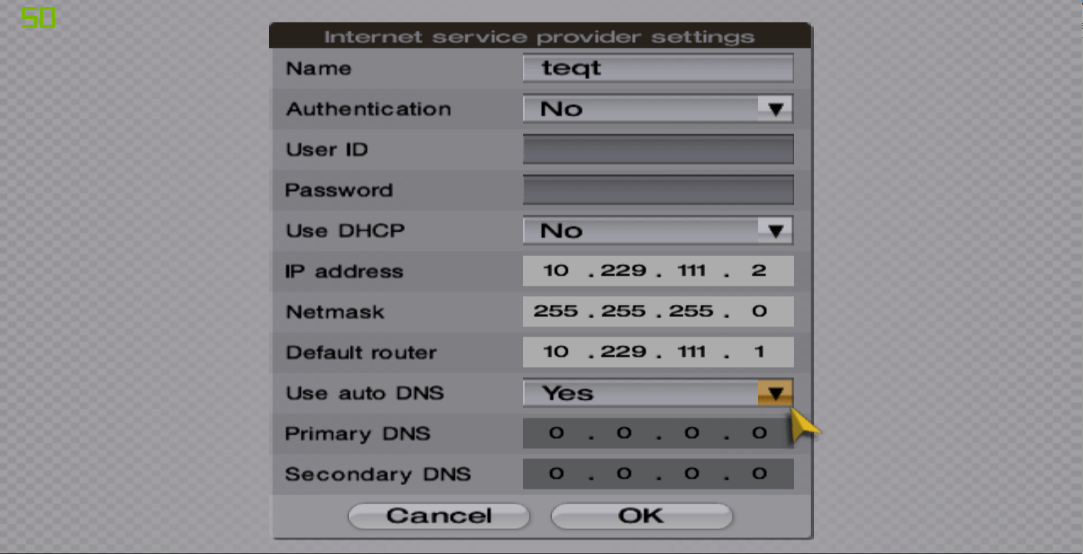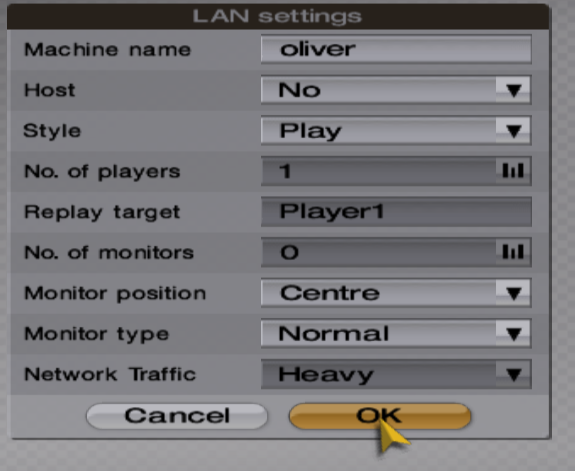OVGT4
Contents
RACE FORMAT
Gran Turismo 4 can only do 6 people at a time, so if more than that want to race we will split into groups. If there are enough for more than one group, the top guys from each group will race each other in the second race. The losers will race each other in their final race.
This is just a fun series, so no point scoring between weeks.
The cars for week 1 will be hatchbacks with 100BHP or less. Remember to add the car you want to race to your Arcade mode favourites list
Races will be 15 minutes long.
Remember to add OliverRacer on Evolve to receive invites for the Evolve group, so you can participate.
/OVG-GT4/ setup for dummies
What you need
PCSX2: http://pcsx2.net/download/releases/windows/category/40-windows.html
PS2 Bios (PAL - SCPH-70004): https://mega.nz/#F!jBVWWLJD!IUOGeOQ5aK6PbAhvkUwQhw
Winpcap: https://www.winpcap.org/install/default.htm
Network plugin (scroll down to DEV9giga-razi - 1.4.0 release): http://pcsx2.net/download/category/41-win-plugins.html
Gran Turismo 4 (PAL): https://www.emuparadise.me/Sony_Playstation_2_ISOs/Gran_Turismo_4_(Europe,_Australia)_(En,Fr,De,Es,It)/153455-download
Save file with everything unlocked: https://mega.nz/#!LNFkVC6Q!B8e_Q690bC1vFGCx1tNSnBQkostK-gueMcPHVUHxefE
MyMC http://www.csclub.uwaterloo.ca:11068/mymc/index.html this is used to import the save file.
Evolve: https://www.evolvehq.com/welcome
Okay let’s get started
Download and install PCSX2, it’s easy, if you can’t figure it out there are a ton of guides on Youtube.
Place the bios file in PCSX2 1.4.0\bios, and open PCSX2 go to Config/Plugin Bios selector and hit apply.
Under config, is also where you set up your gamepad.
If you want to use a custom internal resolution, open config again, video and plugin settings.
Whatever settings you use, aim for a very stable 50 FPS otherwise there will be slowdowns or even desyncs. This is very timing sensitive.
After you have done all that, set up your controllers and made sure everything works, go and install Evolve. You need this to be able to simulate a LAN environment, since Gran Turismo 4 only supports LAN play.
When you have completed the installation of Evolve, and set up an account, open device manager. Your “Evolve Virtual Ethernet Adapter” might have a small yellow triangle, to fix this double click it, and press “Advanced. Set your MAC address value to “0”.
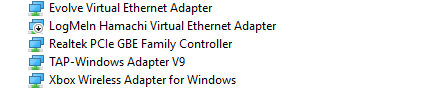
Now download and install winpcap. You need this for the network plugin to work.
Now download the network plugin, and place it in your plugins folder PCSX2 1.4.0\Plugins
Open up PCSX2, and Config/Plugin Bios Selector. At the very bottom under plugins you should see a tab called “Dev9”. Select the GigaHerz plugin and apply. Open the configure tab, enable Ethernet and select pcap bridge: Echobit. If you can’t see it reinstall winpcap.
Now we need the save file and mymc, so go ahead and download that.
Open mymc-gui and it will prompt you to select a memory card, it’s located in PCSX2 1.4.0\memcards if you don’t have a memory card, you can create one in PCSX2 under config/memory cards. Now that you have selected the memory card, in mymc press the import button (the one with the green arrow on it) and select the save file, and that should be it.
Now we are almost done and ready to race!
To launch Gran Turismo 4 go to CDVD in PCSX2, and make sure that iso is selected at the bottom. Then simply open iso selector and browse for the Gran Turismo iso file. When it’s selected go to System and boot the game. Now because this is a custom save file, it’s going to be in Italian the first time you open the game, but it’s easily changeable by hitting “Opzioni”, “Lingua” and changing it to English.
Then just back out, and save your game.
Set up GT4 for online play
Open up Evolve again, and first add me as a friend, so I can invite you to the party. My name is “OliverRacer” on Evolve. You can see how to add a friend here, because it took me way too long to figure out how.. https://www.youtube.com/watch?v=F3ZKgNp4Fk8 Now when you are in a party it will look like this:
You can see on the right a IP address. That is very important for being able to connect to each other.
Now open GT4 and back out to the main menu, enter arcade mode, and Multi LAN race. The game will prompt you to make a new network configuration.
For this particular IP address the setup will be correct, when you join the room. The IP you will type in is the one you are assigned on Evolve like shown above. Now since you will most likely be joining as a player, you need to change one more thing in Gran Turismo 4. Back out, and enter the options menu, and under LAN settings, you can set a name for yourself, and the most important thing is to set “Host” to NO, otherwise you can’t connect. Network traffic should be on light.
Lastly make sure that PCSX2 is set as an exception in your Windows Firewall
Now you are all ready to play Gran Turismo, make sure you are in the evolve room, and your IP configuration is correct.
Connecting to a session
Clients enter the waiting for connection screen first. Once all the clients are connected, the host enters the waiting for connection screen. The host will only have one dot at the bottom of the screen, to the right of the Cancel prompt. Clients will start with 3 dots, when the host is connected it will be down to 2 dots.
When all the clients are connected to the host, the dots will disappear and the game will transition to track selection.
IMPORTANT: keep the focus on PCSX2 from the point where you enter the waiting for connection screen up until the race ends. Loss of focus will cause desyncs because PCSX2.
Using a real PAL console
Albeit untested, it would be possible to join such sessions using a physical console connected to the Evolve adapter. This would require plugging the console into your computer and bridging the physical interface with the Evolve virtual NIC, then applying the network settings exactly like in PCSX2.