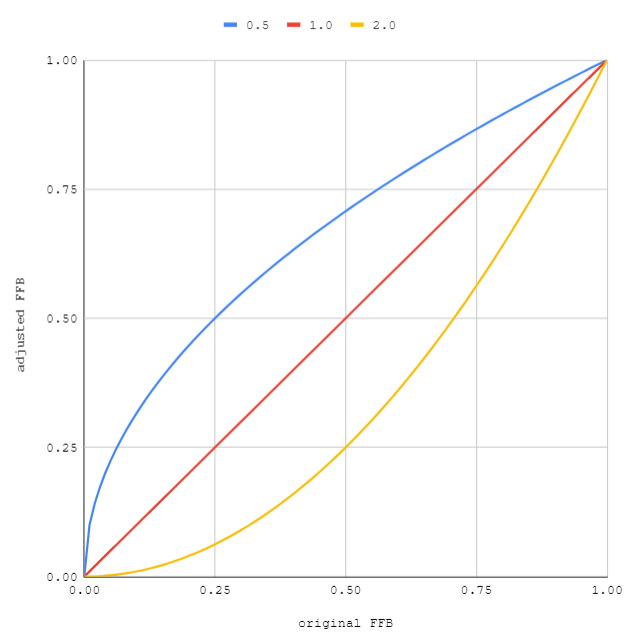|
Most of this information is for people using a cheap wheel like a Logitech G29. More expensive wheels can just turn down the gain and leave everything off, or add a gyroscopic damper effect to counter oscillations.
Mods that affect FFB
- FFBClip:
- An app that automatically adjusts FFB gain so that your FFB peaks are mostly in line with your desired maximum strength. You can use this to prevent clipping, or to specify how much clipping the app should tolerate. It will also save a target strength setting individually for each car.
- Custom Shaders Patch:
- Aside from making the game look much better, CSP also has a couple of FFB tweaks, including an improved gyroscopic effect.
Assetto Corsa settings
- gain:
- This is a straightforward multiplier on all forces. For wheels that grind or have other issues at maximum force, this should be set somewhere below 100%. If your wheel is too powerful you can turn it even lower. If you use FFBClip, leave this at 100%.
- invert ffb:
- Some wheels have their FFB reversed. If your wheel feels like it’s pulling you into corners instead of resisting, you should change this setting.
- filter:
- This smooths out large shocks in FFB. If you like your overall level of FFB but find that your wheel reacts too violently when you hit bumps and kerbs, turn up the filter. Don’t turn this up too high—you’re losing FFB detail.
- minimum force:
- This sets a minimum strength for every force feedback effect in the game. Conventional wisdom about where to set your minimum force is wrong—you should not use this setting to overcome a cheap wheel’s FFB “deadzone” (and its deadzone is also smaller than most people think because they confuse force with wheel travel, ignoring the existence of static friction). You should never set this above ~2%, and ideally it should remain at 0.
- Minimum force does not set a ‘floor’ for overall FFB levels. It applies to every FFB effect, regardless of context. Most people set their minimum force too high because they do not understand this. High minimum force settings will make driving feel very rough and notchy, especially through turns.
- If you use a LUT as a FFB postprocessing filter, having a minimum force setting higher than 0 can cause severe oscillations.
- effects:
- These are canned effects. Some people don’t like them, some do. Set them according to preference.
- Kerb effect refers to the rumble as you drive on a kerb, not the jolt from driving over a kerb.
- Road effect refers to the small rumbles and bumps that give you a sense for road texture. These are related to surface type data but not to actual detail in the road model.
- Slip effect adds rumble when tires are slipping.
- ABS effect adds rumble when ABS kicks in.
- enhanced understeer effect:
- Makes the wheel extra light during understeer. Not recommended.
- soft lock / hardware lock:
- Two different methods for making your wheel lock match the car’s. Not important.
- skip FFB steps:
- Reduces the refresh rate of the wheel. This is for a handful of people with old wheels that experience problems at the game’s default refresh rate. Leave it at 0.
Experimental settings
- Gyroscopic effect:
- adds a damping effect that becomes stronger at higher speeds. Custom Shaders Patch has a superior version of this effect, so you should leave this unchecked.
- Damper gain:
- stiffens the wheel when you are stopped. This gets rids of wheel oscillations when stopped and mimics the behavior of a real wheel, which is stiff to turn when the car isn’t moving.
- minimum damper level:
- this level of damping is active at all speeds, not just when stopped. This is a controversial setting. Some like it, most don’t.
Post-processing
- center boost gain / range:
- Supposedly used for countering a slight deadzone in the center of a wheel. I don’t use it.
- enable FFB postprocessing:
- This maps the game’s FFB output onto a new curve and is used to determine how much force to send to the wheel given a certain amount of force specified by the game:
- Gamma is an exponent applied to the (originally linear) FFB response curve. Here is what that looks like:
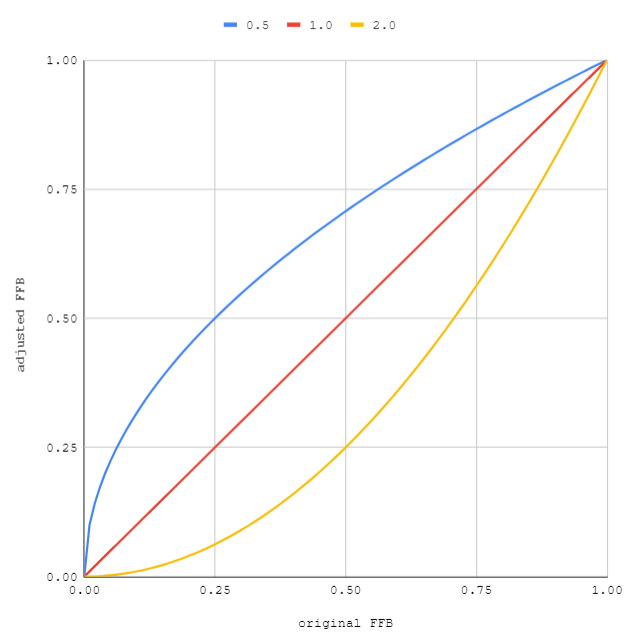
- Low gamma will increase the strength of most forces, high gamma will decrease the strength of most forces.
- LUT stands for lookup table. It is a text file containing a set of data points on a curve. The left-hand column is a linear set of points from 0 to 1, the right-hand column represents what force outputs they should be mapped onto. If one line in the LUT reads “0.04|0.153”, that means that when the game would normally output a FFB effect of 4% strength, it now instead sends one of 15.3% strength.
- This calculation is not applied to each force individually, as with minimum force, but instead is applied over the sum of all forces on the wheel. This makes them quite useful for adjusting the feel of your wheel.
- LUTs can be created manually or they can be generated by software. A software-generated LUT is generally used to compensate for the non-linear output of cheap wheels. One popular method is a combination of programs that can be downloaded here: https://www.racedepartment.com/downloads/lut-generator-for-ac.9740/
- Because your wheel’s sensor can only measure movement and not force, software-generated LUTs will always overestimate how much output is needed to represent smaller forces. A slightly deeper explanation of that and a simple tool for correcting software-generated LUT files can be found here: https://docs.google.com/spreadsheets/d/1Mc2RQ_m77t_8CyYXXKTu2clDrOub9wHrWn0deTxEuDs
Custom Shaders Patch FFB Tweaks
- MacPherson struct FFB adjustment:
- Only affects some car mods. I don’t know what it does.
- More physically accurate gyro implementation:
- adds wheel damper with speed. Use this if your wheel is too light and twitchy at speed but otherwise feels fine. Although it was meant for direct drive wheels, it works the same way on cheaper wheels too.
- Range compression:
- An alternate method of boosting small forces.
|